Specifics of Block Creation¶
Blocks are of three types:
- Block with an input
- Block with an output
- Block without an input or output
We looked at the .js files in the previous section. We should edit them to categorize these blocks into the three types as mentioned as above. Let’s go over these types in detail.
Block with an input¶
To create a block with an input the two .js files to be edited are:
- turtlebot3_blockly/frontend/blockly/generators/python/customName.js
- turtlebot3_blockly/frontend/blockly/blocks/customName.js
We will be looking at the same example of move_forward block. The file inside ../generators/python/customName.js has the following code.
Blockly.Python['move_forward'] = function(block) {
var dropdown_speed = block.getFieldValue('speed');
var code = "";
code += "dropdown_speed = \"" + dropdown_speed.toString() + "\"\n";
code += Blockly.readPythonFile("../blockly/generators/python/scripts/turtlebot3/move_forward.py");
return code;
};
The code snippet above takes in a value for speed {SLOW, NORMAL or FAST} from the user.
var dropdown_speed = block.getFieldValue('speed');
The .js file in the location ../blockly/blocks/customName.js has the following code
Blockly.Blocks['move_forward'] = {
init: function() {
this.appendDummyInput()
.appendField("Move_Forward ")
.appendField(new Blockly.FieldDropdown([["SLOW", "SLOW"], ["NORMAL", "NORMAL"], ["FAST", "FAST"]]), "speed")
.appendField("Speed");
this.setPreviousStatement(true);
this.setNextStatement(true);
this.setColour(65);
this.setTooltip('');
this.setHelpUrl('http://erlerobotics.com/docs/Robot_Operating_System/ROS/Blockly/Intro.html');
}
};
Apart from the input of the speed value from the user, we also see the following:
this.setPreviousStatement(true);
this.setNextStatement(true);
These two lines give the block a way to conenct to previous and future blocks.

For instance
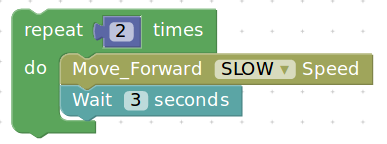
The repeat block is connected to the move_forward block which is again connected to the Wait block.
The python script for the group of blocks is
for count in range(2):
dropdown_speed = "SLOW"
import rospy, sys
import time
from geometry_msgs.msg import Twist
pub = rospy.Publisher('cmd_vel', Twist, queue_size=10)
#rospy.init_node('circle_mode', anonymous=True)
rate = rospy.Rate(10) # 10Hz
twist = Twist()
start = time.time()
flag=True #time flag
# Angular velocity = linear velocity / radius
speed=dropdown_speed # SLOW, NORMAL, FAST
twist.linear.z = 0.00
# CLOCKWISE rotation
if speed =='SLOW':
twist.linear.y = 0.05
twist.linear.x = 0.05
elif speed =='NORMAL':
twist.linear.y = 0.25
twist.linear.x = 0.25
elif speed == 'FAST':
twist.linear.y = 0.75
twist.linear.x = 0.75
while not rospy.is_shutdown() and flag:
sample_time=time.time()
if ((sample_time - start) > 3):
flag=False
pub.publish(twist)
twist = Twist()
pub.publish(twist)
rate.sleep()
import time
time.sleep(3)
Block with an output¶
A block that does not take any input from the user but will have an output. A generic example of a clicking a picture with a camera module fixed to the turtlebot3.
The first .js file’s code would look like
Blockly.Python['take_a_picture'] = function(block) {
window.open(
'/pages/images/imageViewer.html',
'_blank' // <- This is what makes it open in a new window.
);
var code = "";
code += Blockly.readPythonFile("../blockly/generators/python/scripts/brain/take_a_picture.py");
return code;
};
And the other .js file would have the following code
Blockly.Blocks['take_a_picture'] = {
init: function() {
this.appendDummyInput()
.appendField("Take a picture");
this.setPreviousStatement(true);
this.setNextStatement(true);
this.setColour(0);
this.setTooltip('');
this.setHelpUrl('http://erlerobotics.com/docs/Robot_Operating_System/ROS/Blockly/Intro.html');
}
};
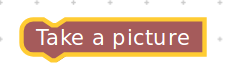
Block without an input or output¶
A block that typically configures some backend functionality without the need for an input or produce any output to the screen or on the robot.
An example would be to calibrate the IMU (Inertial Measurement Unit)
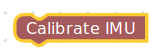
which doesn’t necessarily have to take an input or produce an output, but simply calibrate the IMU with values hardcoded during the configuration.
And the two .js files
Blockly.Python['calibrate_imu'] = function(block) {
var code = "";
code += Blockly.readPythonFile("../blockly/generators/python/scripts/brain/calibrate_imu.py");
return code;
};
Blockly.Blocks['calibrate_imu'] = {
init: function() {
this.appendDummyInput()
.appendField("Calibrate IMU");
this.setPreviousStatement(true);
this.setNextStatement(true);
this.setColour(0);
this.setTooltip('');
this.setHelpUrl('http://erlerobotics.com/docs/Robot_Operating_System/ROS/Blockly/Intro.html');
}
};